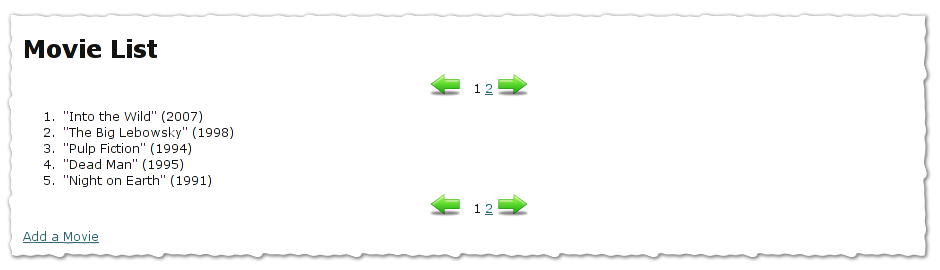Pagination Quickstart For Turbogears2¶
| Status: | Work in progress |
|---|
Prerequisites¶
We start from an existing projects name paginatesample supposing a model that looks like:
class Movie(DeclarativeBase):
__tablename__ = 'movie'
id = Column(Integer, primary_key=True)
title = Column(String(100), nullable=False)
description = Column(Text, nullable=True)
year = Column(Integer, nullable=True)
genre = Column(Integer, nullable=True)
release_date = Column(Date, nullable=True)
def __str__(self):
if self.year:
return '"%s" (%d)' % (self.title, self.year)
else:
return '"%s"' % self.title
Populating The Database¶
To have some sample data to work with, let’s populate the database with some movies. Add these lines to websetup.py (above transaction.commit()):
movieDatas = [["Into the Wild", 2007],
["The Big Lebowsky", 1998],
["Pulp Fiction", 1994],
["Dead Man", 1995],
["Night on Earth", 1991],
["Genova", 2008],
["Snatch", 2000]]
movies = []
for data in movieDatas:
movie = Movie()
movie.title = data[0]
movie.year = data[1]
model.DBSession.add(movie)
After you set up your application and restart the server you should now have seven movies listed.
paster setup-app development.ini
paster serve --reload development.ini
Basic Pagination¶
With a model and some data set up, add webhelpers.paginate to your controller, and create an instance of paginate.Page that you pass to the template.
Import paginate in your controllers/root.py and modify the list() method to look like this:
from webhelpers import paginate
@expose("paginatesample.templates.movie_list")
def list(self, page=1):
"""List and paginate all movies in the database"""
movies = DBSession.query(Movie)
currentPage = paginate.Page(movies, page, items_per_page=5)
return dict(movies=currentPage.items, page='paginatesample Movie list', currentPage=currentPage)
This creates and passes a paginate.Page object to our template, so we can use it there to access a pager().
The subset of items that should be displayed for the current page we get from currentPage.items and display them in the template like we normally would.
Now the pagination can be displayed in the template like this:
Template code in templates/movie_list.html:
<p class="pagelist">${currentPage.pager()}</p>
Now we add some padding to the pagelist and make it centered.
Create a file pagination.css in your public/css/ directory with the following contents and include it in style.css:
CSS in public/css/style.css:
@import url("pagination.css");
CSS in public/css/pagination.css:
.pagelist strong {
padding: 5px;
}
p.pagelist {
text-align: center;
}
Your movie listing should now look something like this:
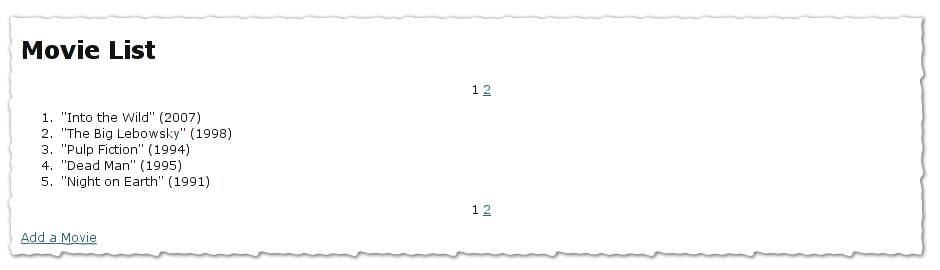
Paginate Decorator¶
TurboGears provides a convenient paginate() decorator that you can combine with expose(). To use it, you simply have to pass it the name of a collection to paginate. In controller/root.py:
from tg.decorators import paginate as paginatedeco
@expose("paginatesample.templates.movie_list_deco")
@paginatedeco("movies", items_per_page=5)
def decolist(self):
"""List and paginate all movies in the database using the
paginate() decorator."""
movies = DBSession.query(Movie)
return dict(movies=movies, page='paginatesample Movie list')
In your template, you can now use the collection direction since it will be trimed to only contain the current page. You will also have have a basic page navigation with ${tmpl_context.paginators.movies.pager()}:
<ol>
<li py:for="movie in movies" py:content="movie">Movie title and year</li>
</ol>
<p class="pagelist">
${tmpl_context.paginators.movies.pager()}
</p>
Advanced Pagination¶
More Formatting¶
Demonstrating some more formating arguments:
${currentPage.pager(format='~3~', page_param='page', show_if_single_page=True)}
See http://www.pylonshq.com/docs/en/0.9.7/thirdparty/webhelpers/paginate/ for more details.
Adding Parameters to Links¶
You can pass any number of arguments to the pager function and they will be used to create the links to the other pages.
For example with the following code:
${currentPage.pager(param1='hi', param2='man')}
the resulting links will be:
- /list?page=1¶m1=hi¶m2=man
- /list?page=2¶m1=hi¶m2=man
and so on...
By default the url used to generate links will be the same of the page where the paginated data will be visible, this can be changed by passing the link argument to the pager function:
${currentPage.pager(link='/otherlink', param1='hi', param2='man')}
and the resulting link will be generated by using the provided url:
- /otherlink?page=1¶m1=hi¶m2=man
Adding Previous And Next Links¶
Let’s add previous and next links:
Modify the pagelist in templates/movie_list.html to look like this:
<p class="pagelist">
<a class="prevPage" href="/list?page=${currentPage.previous_page}"><<<</a>
${currentPage.pager(format='~3~', page_param='page', show_if_single_page=True)}
<a class="nextPage" href="/list?page=${currentPage.next_page}">>>></a>
</p>
Functional, but not very pretty:
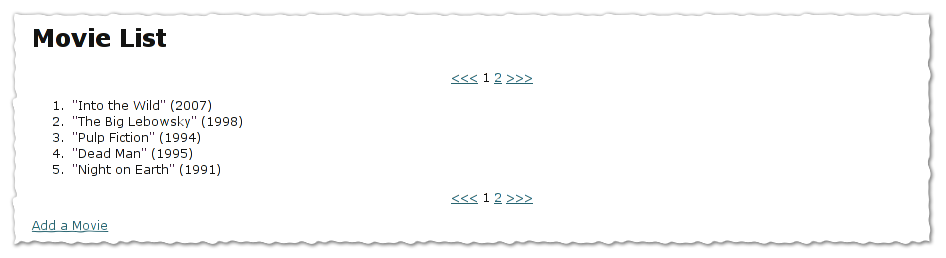
Adding Some Arrow Images¶
Let’s add some images:
Note
These images are public domain - feel free to use them any way you like. Different sizes and the source *.psd are included in the project file.)
Change the pagelist code in templates/movie_list.html:
<p class="pagelist">
<a class="prevPage" href="/list?page=${currentPage.previous_page}"> </a>
${currentPage.pager(format='~3~', page_param='page', show_if_single_page=True)}
<a class="nextPage" href="/list?page=${currentPage.next_page}"> </a>
</p>
Add this to the CSS in public/css/pagination.css:
a.prevPage {
background: url("/images/icons/png/32x32/arrow-left.png") no-repeat;
padding-left: 18px;
padding-right: 18px;
padding-top: 12px;
padding-bottom: 15px;
text-decoration: none;
}
.nextPage {
background: url("/images/icons/png/32x32/arrow-right.png") no-repeat;
padding-left: 18px;
padding-right: 18px;
padding-top: 12px;
padding-bottom: 15px;
text-decoration: none;
}
And this is what the end result looks like: