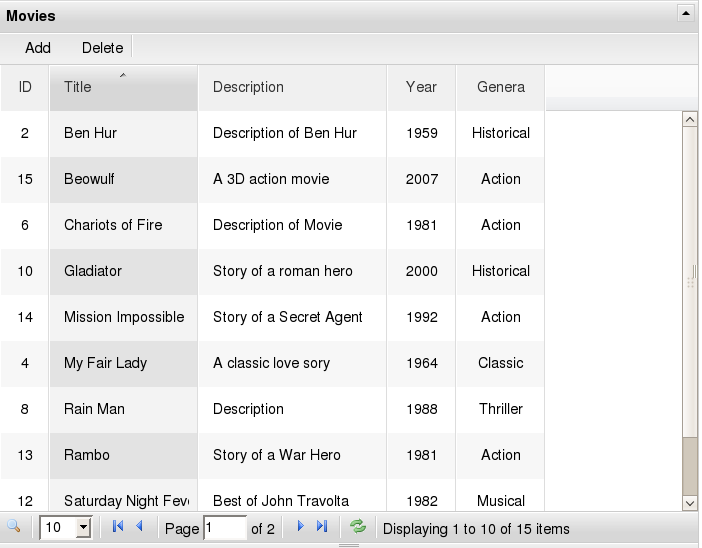JQuery FlexiGrid Widget¶
Installation¶
easy_install tw.jquery
Usage¶
The FlexiGrid widget supports the following parameters:
Mandatory Parameters:¶
- id The element id of the input field element. Multiple instanes
of FlexiGrid can be used on the same page. These are referenced distinctly on the form page by the id. This is also the element id of the flexigrid table and all jQuery operations reference the grid using this.
- fetchURL This is the url to be used for fetching the table data
in JSON format using HTTP POST request.
- colModel This is a list of columns to be displayed in the
grid. Each column is represented by a dictionary with the column name, display name, column width and alignment as the keys as shown below.
colModel = [
{'display':'ID', 'name':'id', 'width':20, 'align':'center'},
{'display':'Title', 'name':'title', 'width':80, 'align':'left'},
{'display':'Description', 'name':'description', 'width':100, 'align':'left'},
{'display':'Year', 'name':'year', 'width':40, 'align':'center'},
{'display':'Genera', 'name':'genera', 'width':40, 'align':'center'}
]
Optional Parameters:¶
title The table title.
sortname The column on which rows are to be sorted
sortorder The order of sort (Default : asc)
usepager Whether pagination is to be used (Default : True)
- useRp Whether rows per page select box is displayed (Default :
True)
rp Rows per Page (Default : 25)
- searchitems List of columns to be displayed in the drop down
list for searching matching records. This is a list of dictionaries containing the attribute name and the display name. This example shows a list of searchitems.
searchitems = [
{'display':'Title', 'name':'title', 'isdefault':True},
{'display':'Year', 'name':'year'},
{'display':'Genre', 'name':'genera'}
]
- showTableToggleButton The entire grid can be collapsed and
expanded conveniently using this button (Default : False)
- buttons A list of buttons that should appear on the table
header. Each button is provided as a dictionary. For example:
from tw.api import js_callback
buttons=[
{'name':'Add', 'bclass':'add', 'onpress': js_callback('add_record')},
{'name':'Delete', 'bclass':'delete', 'onpress': js_callback('delete_record')},
{'separator':True}
]
The onpress key takes a javascript callback function as the value which is called when the button is pressed. In this example, the Add and Delete buttons call the callback functions add_record() and delete_record() respectively. These handlers must be coded separately and included in the template.
- width The width of the grid in px
- height The height of the grid in px
For example the widget could be instantiated as:
from tw.jquery import FlexiGrid
grid = FlexiGrid(id='flex', fetchURL='fetch', title='Movies',
colModel=colModel, useRp=True, rp=10,
sortname='title', sortorder='asc', usepager=True,
searchitems=searchitems,
showTableToggleButton=True,
buttons=buttons,
width=500,
height=200
)
Once the Widget is instantiated it can be served up to the user from the controller:
@expose('samplegrid.templates.index')
def index(self):
pylons.c.grid = grid
return dict()
The widget can be displayed in the template by:
${tmpl_context.grid(value=value)}
Before displaying the grid it is necessary to setup the controller method for serving the data using JSON as the data is fetched by the grid before it is rendered. The parameters passed to the FlexiGrid widget while instantiation are in turn passed to the controller method by the javascript code of the widget. The controller method for handling the JSON request would be:
@validate(validators={"page":validators.Int(), "rp":validators.Int()})
@expose('json')
def fetch(self, page=1, rp=25, sortname='title', sortorder='asc', qtype=None, query=None):
offset = (page-1) * rp
if (query):
d = {qtype:query}
movies = DBSession.query(Movie).filter_by(**d)
else:
movies = DBSession.query(Movie)
total = movies.count()
column = getattr(Movie.c, sortname)
movies = movies.order_by(getattr(column,sortorder)()).offset(offset).limit(rp)
rows = [{'id' : movie.id,
'cell': [movie.id, movie.title, movie.description, movie.year, movie.genera]} for movie in movies]
return dict(page=page, total=total, rows=rows)
While all keyword parameters are the same as those passed to the widget during instantiation, the searchitems parameter is broken down by the flexigrid js module. The qtype parameter is a string value for the class attribute to be matched for searching and the query parameter contains the search string provided by the User. The above example provides equality match only.
Finally the FlexiGrid will be rendered as: